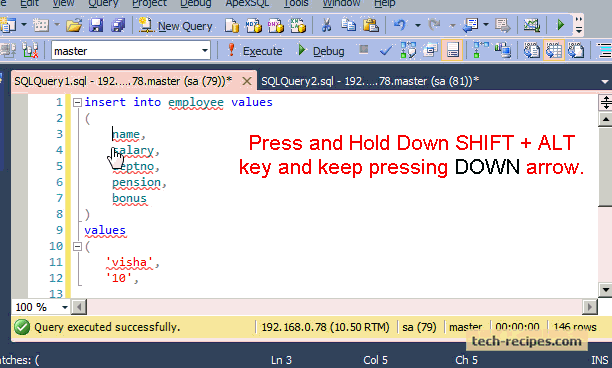In any source code, we frequently need to select a piece of text vertically (column mode). This is not possible with typical editors such as Notepad or Wordpad. Vertically selecting text columns or boxes is one of the coolest tricks everyone should know in order to save time and increase productivity. This tutorial explains how with both Notepad++ and SQL Server 2012.
Vertically Select Text Columns or Boxes in Notepad++
1. First, place your cursor at the position from where you wish to start your selection.
2. Press and hold the SHIFT + ALT keys, and move down using the DOWN arrow on the keyboard (while still holding SHIFT + ALT).
3. To move to the left side, press and hold the SHIFT + ALT keys while pressing the LEFT arrow on the keyboard.
Vertical Text Column or Box Selection in Notepad++
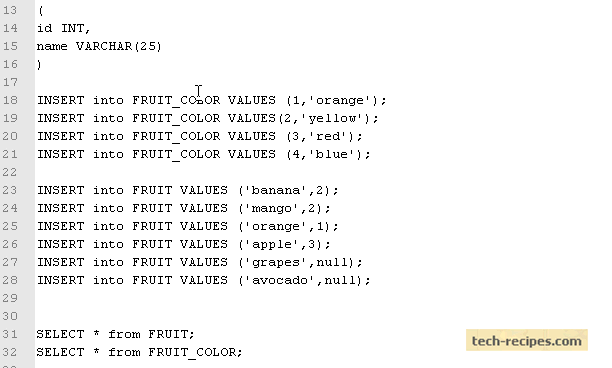
Vertical Text Column or Box Selection in SQL Server 2012
1. First, place your cursor at the position from where you wish to start your selection.
2. Press and hold the SHIFT + ALT keys, and move down using the DOWN arrow on the keyboard (while still holding SHIFT + ALT).
3. To move to the left side, press and hold the SHIFT + ALT keys while pressing the LEFT arrow on the keyboard.
Vertical Text or Box Selection in SQL Server 2012